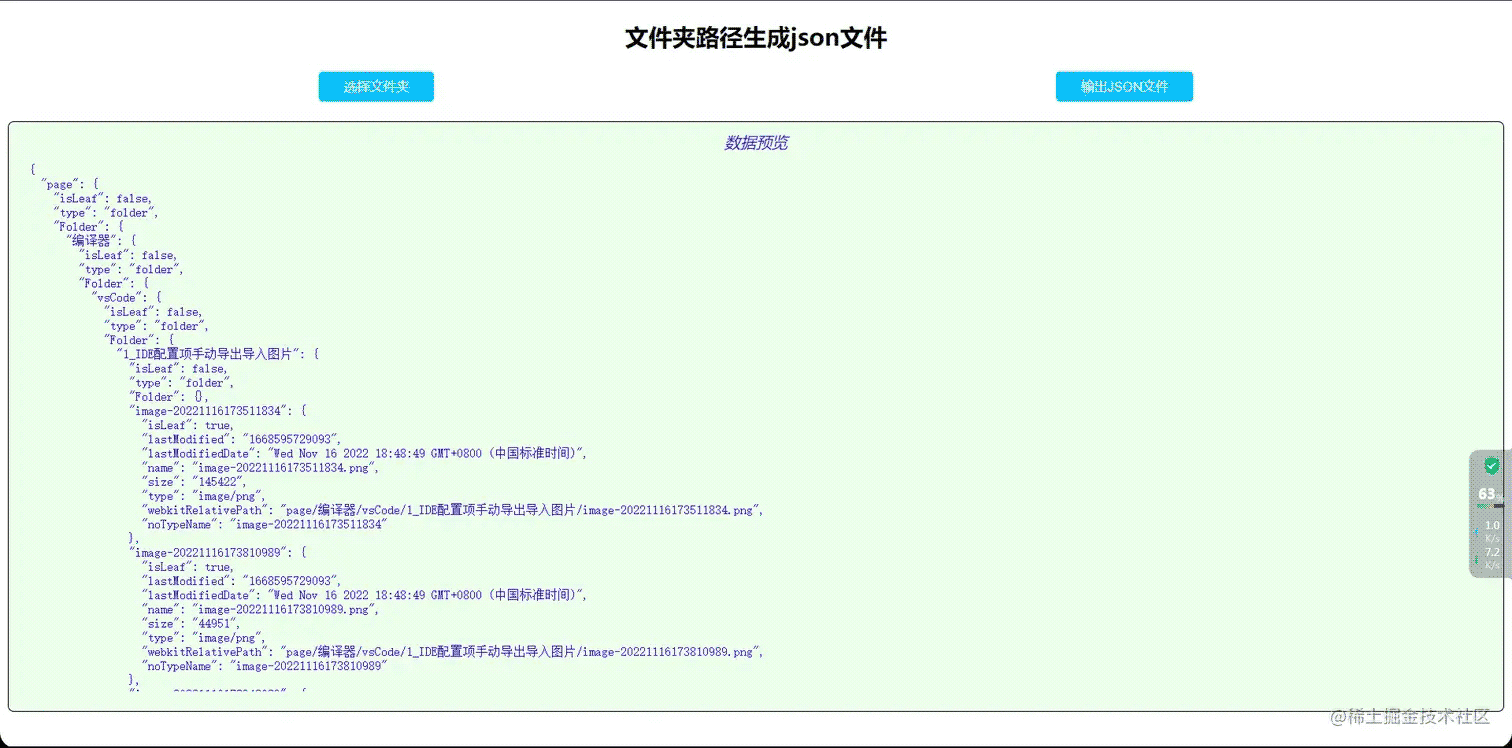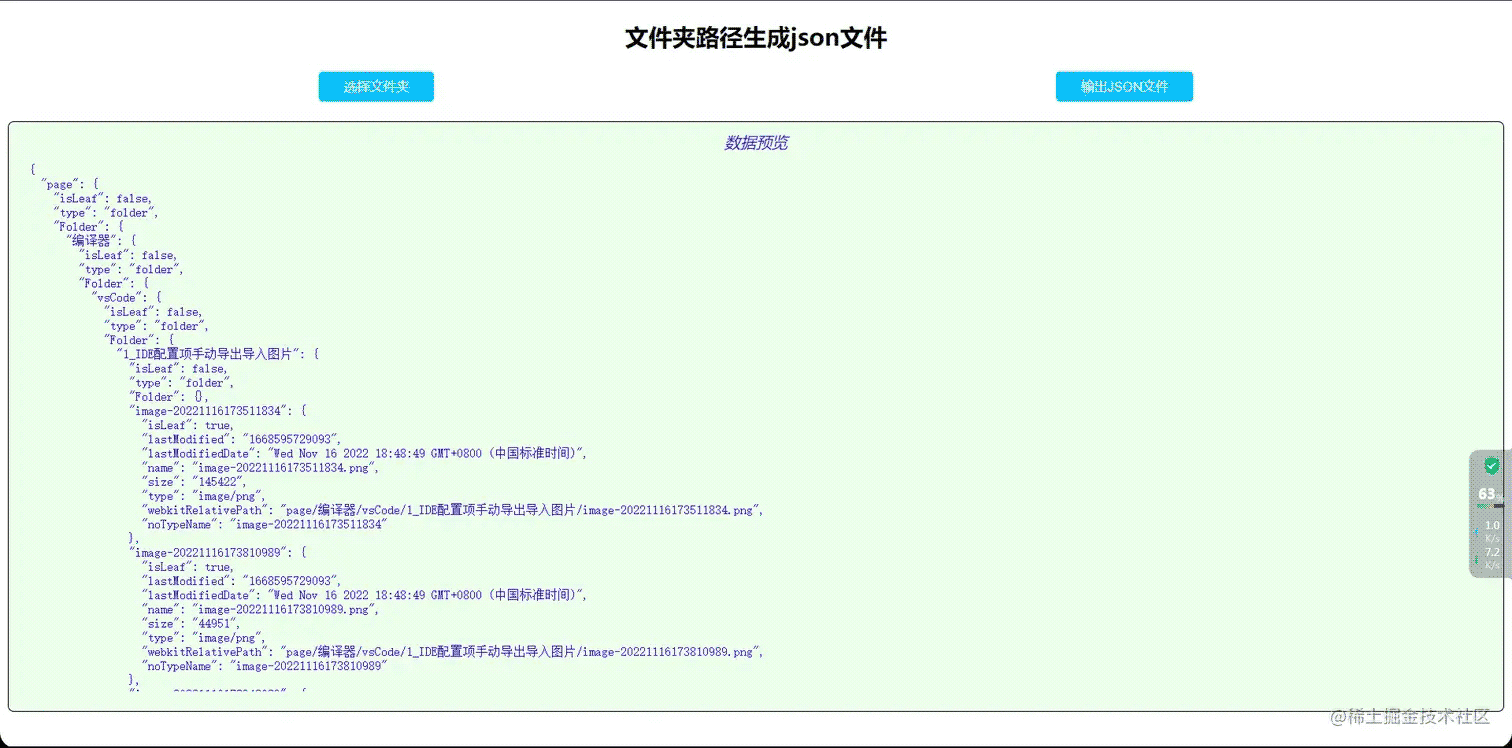目录
- 1.搭建初始样式(html,css)
- 2.文件夹目录转换成JSON数据
- 3.JSON数据输出成JSON文件
- 4.完整代码
- 预览
1.搭建初始样式(html,css)
<!DOCTYPE html>
<html>
<head>
<meta charset="utf-8">
<title></title>
<style>
h2 {
text-align: center;
}
#file_input {
display: none;
}
.userBtn {
padding: 6px 25px;
background: #00bfff;
border-radius: 4px;
color: white;
cursor: pointer;
border: none;
}
.userBtn:active {
background-color: #00bfff90;
}
.userBtn[disabled] {
background: #00bfff60;
cursor: not-allowed;
}
#dataShowArea {
width: 100%;
height: 600px;
border: 1px solid #000;
box-sizing: border-box;
margin-top: 20px;
overflow: hidden;
padding: 20px;
padding-top: 10px;
background: #0cff0014;
border-radius: 6px;
display: flex;
flex-wrap: wrap;
flex-direction: column;
}
#dataShowArea #realityArea {
width: 100%;
flex: 1;
overflow: overlay;
box-sizing: border-box;
margin: 0px;
color: #3300ed;
/* border: 1px solid #3300ed; */
border-radius: 6px;
}
#dataShowArea #realityArea::-webkit-scrollbar {
display: none;
}
#dataShowArea .hintUser{
width: 100%;
color: #3300ed;
text-align: center;
font-style: italic;
margin-bottom: 10px;
}
.userBtnArea{
width: 100%;
display: flex;
align-items: center;
justify-content: space-around;
}
</style>
</head>
<body>
<h2>文件夹路径生成json文件</h2>
<div class="userBtnArea">
<button id="coverInput" class="userBtn" onclick="coverInputClick()">选择文件夹</button>
<button id="saveJson" class="userBtn" onclick="saveJsonFile()" disabled>输出JSON文件</button>
</div>
<!-- 选取单个文件夹 -->
<input type="file" id="file_input" webkitdirectory directory onchange="outputFile(this.files)" />
<!-- 存放加载文件的数据的区域 -->
<div id="dataShowArea">
<div class="hintUser">数据预览</div>
<pre id="realityArea" class="hljs"></pre>
</div>
<script>
//全局的文件 json 数据
let filesData = '';
let obj = document.getElementById('realityArea');
let saveJsonBtn = document.getElementById('saveJson');
</script>
</body>
</html>
2.文件夹目录转换成JSON数据
//File 文件格式需要转成 Object => 将字段提出方便装换
const fileField = [
'lastModified',
'lastModifiedDate',
'name',
'size',
'type',
'webkitRelativePath',
];
//文件 目录数据生成
async function handleFiles(files) {
if (files.length > 0) {
let catalogue = {
// childer:{}
};
for (fileItem of files) {
//获取要插入的对象 => File类型不能直接插入,会报错 => File类型不归属于Object类型
let fileData = {};
fileField.forEach((item) => {
fileData[item] = eval(`fileItem.${item}.toString()`);
});
//文件的name值为 xx.文件属性 会在执行插入语句时报错,只拿文件名,不拿文件属性
fileData.noTypeName = fileData.name.split('.')[0];
let fileData_ = JSON.stringify(fileData);
//获取树的每个字段
let catalogueField = fileItem.webkitRelativePath.split('/');
//要执行的js语句拼接
let objStr = catalogueField.reduce((pre, cur, index, arr) => {
/**
* pre:上一次调用返回的值,或者提供的初始值
* cur:数组中当前处理的元素
* index:数组中当前处理的元素的下标
* arr:调用reduce函数的数组
* */
if (index >= arr.length - 1) {
!eval(pre) && eval(`${pre}={isLeaf:true}`);
pre = `${pre}['${fileData.noTypeName}']`;
} else {
index == 0 ? (pre = `${pre}['${cur}']`) : (pre = `${pre}.Folder['${cur}']`);
!eval(pre) && eval(`${pre}={isLeaf:false,type:'folder',Folder:{}}`);
}
return pre;
}, 'catalogue');
eval(`${objStr}={isLeaf:true,...${fileData_}}`);
}
return catalogue;
}
}
3.JSON数据输出成JSON文件
//写成json文件输出
function saveToJson(data) {
if (!data) {
console.error('json文件的数据对象不存在');
return;
}
var content = JSON.stringify(data, null, '\t');
// 转成blob数据对象
var blob = new Blob([content], {
type: 'text/plain;charset=utf-8',
});
//第二步 => 文件数据 转为可以 下载 的地址路径 改路径指向文件数据
let url = window.URL.createObjectURL(blob);
//动态创建a标签 => 模拟触发a标签的下载 => 用于将生成的json数据下载到本地
let link = document.createElement('a');
link.style.display = 'none';
link.href = url;
link.setAttribute('download', 'model.json');
document.body.appendChild(link);
link.click();
document.body.removeChild(link);
//URL.createObjectURL函数创建的数据不会再内存删除 得手动删除或者浏览器转态退出
window.URL.revokeObjectURL(url);
}
4.完整代码
<!DOCTYPE html>
<html>
<head>
<meta charset="utf-8">
<title></title>
<style>
h2 {
text-align: center;
}
#file_input {
display: none;
}
.userBtn {
padding: 6px 25px;
background: #00bfff;
border-radius: 4px;
color: white;
cursor: pointer;
border: none;
}
.userBtn:active {
background-color: #00bfff90;
}
.userBtn[disabled] {
background: #00bfff60;
cursor: not-allowed;
}
#dataShowArea {
width: 100%;
height: 600px;
border: 1px solid #000;
box-sizing: border-box;
margin-top: 20px;
overflow: hidden;
padding: 20px;
padding-top: 10px;
background: #0cff0014;
border-radius: 6px;
display: flex;
flex-wrap: wrap;
flex-direction: column;
}
#dataShowArea #realityArea {
width: 100%;
flex: 1;
overflow: overlay;
box-sizing: border-box;
margin: 0px;
color: #3300ed;
/* border: 1px solid #3300ed; */
border-radius: 6px;
}
#dataShowArea #realityArea::-webkit-scrollbar {
display: none;
}
#dataShowArea .hintUser{
width: 100%;
color: #3300ed;
text-align: center;
font-style: italic;
margin-bottom: 10px;
}
.userBtnArea{
width: 100%;
display: flex;
align-items: center;
justify-content: space-around;
}
</style>
</head>
<body>
<h2>文件夹路径生成json文件</h2>
<div class="userBtnArea">
<button id="coverInput" class="userBtn" onclick="coverInputClick()">选择文件夹</button>
<button id="saveJson" class="userBtn" onclick="saveJsonFile()" disabled>输出JSON文件</button>
</div>
<!-- 选取单个文件 -->
<!-- <input type="file" id="file" onchange="handleFiles(this.files)" /> -->
<!-- 选取多个文件 -->
<!-- <input type="file" id="file_input" multiple="multiple" onchange="handleFiles(this.files)" /> -->
<!-- 选取单个文件夹 -->
<input type="file" id="file_input" webkitdirectory directory onchange="outputFile(this.files)" />
<!-- 存放加载文件的数据的区域 -->
<div id="dataShowArea">
<div class="hintUser">数据预览</div>
<pre id="realityArea" class="hljs"></pre>
</div>
<script>
//全局的文件 json 数据
let filesData = '';
let obj = document.getElementById('realityArea');
let saveJsonBtn = document.getElementById('saveJson');
//按钮点击触发input标签的点击
function coverInputClick() {
document.getElementById('file_input').click();
}
//报错json文件
function saveJsonFile(data) {
saveToJson(filesData);
}
//File 文件格式需要转成 Object => 将字段提出方便装换
const fileField = [
'lastModified',
'lastModifiedDate',
'name',
'size',
'type',
'webkitRelativePath',
];
//文件 目录数据生成
async function handleFiles(files) {
if (files.length > 0) {
let catalogue = {
// childer:{}
};
for (fileItem of files) {
//获取要插入的对象 => File类型不能直接插入,会报错 => File类型不归属于Object类型
let fileData = {};
fileField.forEach((item) => {
fileData[item] = eval(`fileItem.${item}.toString()`);
});
//文件的name值为 xx.文件属性 会在执行插入语句时报错,只拿文件名,不拿文件属性
fileData.noTypeName = fileData.name.split('.')[0];
let fileData_ = JSON.stringify(fileData);
//获取树的每个字段
let catalogueField = fileItem.webkitRelativePath.split('/');
//要执行的js语句拼接
let objStr = catalogueField.reduce((pre, cur, index, arr) => {
/**
* pre:上一次调用返回的值,或者提供的初始值
* cur:数组中当前处理的元素
* index:数组中当前处理的元素的下标
* arr:调用reduce函数的数组
* */
if (index >= arr.length - 1) {
!eval(pre) && (eval(`${pre}={isLeaf:true}`))
pre = `${pre}['${fileData.noTypeName}']`;
} else {
index == 0 ? pre = `${pre}['${cur}']` : pre = `${pre}.Folder['${cur}']`;
!eval(pre) && (eval(`${pre}={isLeaf:false,type:'folder',Folder:{}}`))
}
// !eval(pre) && (eval(`${pre}={isLeaf:false}`))
return pre;
}, 'catalogue');
eval(`${objStr}={isLeaf:true,...${fileData_}}`);
};
return catalogue;
}
}
//写成json文件输出
function saveToJson(data) {
if (!data) {
console.error("json文件的数据对象不存在");
return;
}
/**
* JSON.stringify(value[, replacer [, space]])
*
* value:将要序列化成 一个 JSON 字符串的值。
*
* replacer
* 如果该参数是一个函数,则在序列化过程中,被序列化的值的每个属性都会经过该函数的转换和处理;
* 如果该参数是一个数组,则只有包含在这个数组中的属性名才会被序列化到最终的 JSON 字符串中;
* 如果该参数为 null 或者未提供,则对象所有的属性都会被序列化。
*
* space
* 指定缩进用的空白字符串,用于美化输出(pretty-print);
* 如果参数是个数字,它代表有多少的空格;上限为 10。该值若小于 1,则意味着没有空格;
* 如果该参数为字符串(当字符串长度超过 10 个字母,取其前 10 个字母),该字符串将被作为空格;
* 如果该参数没有提供(或者为 null),将没有空格。
* */
var content = JSON.stringify(data, null, '\t');
// 转成blob数据对象
var blob = new Blob([content], {
type: "text/plain;charset=utf-8"
});
//第二步 => 文件数据 转为可以 下载 的地址路径 改路径指向文件数据
/**
* objectURL = URL.createObjectURL(object);
*
* object:用于创建 URL 的 File 对象、Blob 对象或者 MediaSource 对象。
* 返回值:一个DOMString包含了一个对象 URL,该 URL 可用于指定源 object的内容。
*
* 在每次调用 createObjectURL() 方法时,都会创建一个新的 URL 对象,
* 即使你已经用相同的对象作为参数创建过。当不再需要这些 URL 对象时,每个对象必须通过调用 URL.revokeObjectURL() 方法来释放。
*
*
* 与FileReader.readAsDataURL(file)区别
* 主要区别
* 通过FileReader.readAsDataURL(file)可以获取一段data:base64的字符串
* 通过URL.createObjectURL(blob)可以获取当前文件的一个内存URL
*
* 执行时机
* createObjectURL是同步执行(立即的)
* FileReader.readAsDataURL是异步执行(过一段时间)
*
* 内存使用
* createObjectURL返回一段带hash的url,并且一直存储在内存中,直到document触发了unload事件(例如:document close)或者执行revokeObjectURL来释放。
* FileReader.readAsDataURL则返回包含很多字符的base64,并会比blob url消耗更多内存,但是在不用的时候会自动从内存中清除(通过垃圾回收机制)
*
* 优劣对比
* 使用createObjectURL可以节省性能并更快速,只不过需要在不使用的情况下手动释放内存
* 如果不太在意设备性能问题,并想获取图片的base64,则推荐使用FileReader.readAsDataURL
* */
let url = window.URL.createObjectURL(blob);
//这里你会看到类似的地址:blob:http://localhost:8080/d2dbbe3f-7466-415b-a2d0-387cff290acb
console.log(url);
//动态创建a标签 => 模拟触发a标签的下载 => 用于将生成的json数据下载到本地
let link = document.createElement('a');
link.style.display = "none";
link.href = url;
link.setAttribute('download', 'model.json');
document.body.appendChild(link);
link.click();
document.body.removeChild(link);
window.URL.revokeObjectURL(url);
}
/* 文件输出 */
function outputFile(files) {
filesData = '';
btnDisabled(saveJsonBtn);
handleFiles(files).then(res => {
filesData = res;
btnCanClick(saveJsonBtn)
obj.innerText = JSON.stringify(res, null, 2);
}).catch(err => {
console.error(err)
})
}
/* 按钮可选 */
function btnCanClick(btnObj) {
btnObj.removeAttribute('disabled');
}
/* 按钮不可选 */
function btnDisabled(btnObj) {
btnObj.setAttribute('disabled', 'disabled');
}
</script>
</body>
</html>
预览